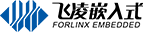iMX6ULL 網(wǎng)絡(luò)功能全檢測
 imx6ULL
2020-12-18 18:12:00
imx6ull
imx6ULL
2020-12-18 18:12:00
imx6ull
本文以飛凌嵌入式OKMX6ULL-S開發(fā)板為基礎(chǔ)講解,其它板卡請參考使用,本文主要講解了iMX6ULL 網(wǎng)絡(luò)功能的測試,分為無線網(wǎng)絡(luò)測試以及有線網(wǎng)絡(luò)測試,通過本文您可以快速了解飛凌iMX6ULL開發(fā)板網(wǎng)絡(luò)測試的全過程。
一、有線網(wǎng)絡(luò)測試
1、基本命令測試
每個開發(fā)板的網(wǎng)絡(luò)使用環(huán)境未必相同,本節(jié)測試示例中,網(wǎng)絡(luò)環(huán)境如下。實際使用中,請按照實際網(wǎng)絡(luò)環(huán)境自行進(jìn)行配置。
|
底板絲印 |
軟件設(shè)備 |
|
NET1 |
eth1 |
|
NET2 |
eth0 |
OKMX6ULL-C有eth0、eth1兩路網(wǎng)卡。開機(jī)已設(shè)置默認(rèn)eth0、eth1自動分配IP。如果修改IP請修改/etc/network/interfaces。
注意:eth1與eth0不能用于同一個局域網(wǎng)。
下面以eth0為例進(jìn)行命令說明。
1.1、在Linux系統(tǒng)下,使用ifconfig命令可以顯示或配置網(wǎng)絡(luò)設(shè)備,使用ethtool查詢及設(shè)置網(wǎng)卡參數(shù)。
1.2、設(shè)置IP地址 ,查看當(dāng)前網(wǎng)卡詳情:
root@fl-imx6ull:~# ifconfig eth0 192.168.1.120
root@fl-imx6ull:~#ifconfig eth0
eth0 Link encap:Ethernet HWaddr 3A:D9:93:8E:A8:A4
inet addr:192.168.1.120 Bcast:192.168.1.255 Mask:255.255.255.0
inet6 addr: fe80::38d9:93ff:fe8e:a8a4%2124311408/64 Scope:Link
inet6 addr: fec0::38d9:93ff:fe8e:a8a4%2124311408/64 Scope:Site
UP BROADCAST RUNNING MULTICAST MTU:1500 Metric:1
RX packets:28 errors:0 dropped:0 overruns:0 frame:0
TX packets:63 errors:0 dropped:0 overruns:0 carrier:0
collisions:0 txqueuelen:1000
RX bytes:11550 (11.2 KiB) TX bytes:11579 (11.3 KiB)
1.3、動態(tài)分配IP地址
如果您的開發(fā)板與路由器連接,且路由器支持DHCP自動IP地址分配可以在超級終端里面輸入命令:
root@fl-imx6ull:~#udhcpc -i eth0 udhcpc (v1.24.1) started Sending discover... Sending select for 192.168.20.101... Lease of 192.168.20.101 obtained, lease time 86400 /etc/udhcpc.d/50default: Adding DNS 222.222.222.222
用來動態(tài)獲取IP地址,“-i” 參數(shù)用來指定網(wǎng)卡名稱,飛凌iMX6ULL開發(fā)板有線網(wǎng)絡(luò)的網(wǎng)卡名稱為eth0。
/etc/resolv.conf文件中有dns服務(wù)器信息會被自動添加。
1.4、修改mac地址:
root@fl-imx6ull:~#ifconfig eth0 hw ether 00:00:00:00:00:01
root@fl-imx6ull:~#ifconfig eth0
eth0 Link encap:Ethernet HWaddr 00:00:00:00:00:01
inet addr:192.168.20.101 Bcast:192.168.20.255 Mask:255.255.255.0
inet6 addr: fec0::38d9:93ff:fe8e:a8a4%2128292720/64 Scope:Site
inet6 addr: fec0::200:ff:fe00:1%2128292720/64 Scope:Site
UP BROADCAST RUNNING MULTICAST MTU:1500 Metric:1
RX packets:85 errors:0 dropped:0 overruns:0 frame:0
TX packets:118 errors:0 dropped:0 overruns:0 carrier:0
collisions:0 txqueuelen:1000
RX bytes:22942 (22.4 KiB) TX bytes:22259 (21.7 KiB)
另外在/forlinx/shell/mac.sh中根據(jù)uid設(shè)置MAC地址,如果需要請?zhí)砑拥介_機(jī)自啟動腳本中。
1.5、設(shè)置子網(wǎng)掩碼:
root@fl-imx6ull:~#ifconfig eth0 netmask 255.255.255.0
root@fl-imx6ull:~#ifconfig eth0
eth0 Link encap:Ethernet HWaddr 00:00:00:00:00:01
inet addr:192.168.20.101 Bcast:192.168.20.255 Mask:255.255.255.0
inet6 addr: fec0::38d9:93ff:fe8e:a8a4%2128915312/64 Scope:Site
inet6 addr: fec0::200:ff:fe00:1%2128915312/64 Scope:Site
UP BROADCAST RUNNING MULTICAST MTU:1500 Metric:1
RX packets:107 errors:0 dropped:0 overruns:0 frame:0
TX packets:118 errors:0 dropped:0 overruns:0 carrier:0
collisions:0 txqueuelen:1000
RX bytes:25700 (25.0 KiB) TX bytes:22259 (21.7 KiB)
1.6、設(shè)置廣播地址
root@fl-imx6ull:~#ifconfig eth0 broadcast 192.168.20.120
root@fl-imx6ull:~#ifconfig eth0
eth0 Link encap:Ethernet HWaddr 00:00:00:00:00:01
inet addr:192.168.20.101 Bcast:192.168.20.120 Mask:255.255.255.0
inet6 addr: fec0::38d9:93ff:fe8e:a8a4%2123332464/64 Scope:Site
inet6 addr: fec0::200:ff:fe00:1%2123332464/64 Scope:Site
UP BROADCAST RUNNING MULTICAST MTU:1500 Metric:1
RX packets:111 errors:0 dropped:0 overruns:0 frame:0
TX packets:132 errors:0 dropped:0 overruns:0 carrier:0
collisions:0 txqueuelen:1000
RX bytes:26130 (25.5 KiB) TX bytes:25947 (25.3 KiB)
1.7、添加/刪除默認(rèn)網(wǎng)關(guān)
添加默認(rèn)網(wǎng)關(guān):
root@fl-imx6ull:~#route add default gw 192.168.20.1
刪除默認(rèn)網(wǎng)關(guān):
root@fl-imx6ull:~#route del default gw 192.168.20.1
1.8、關(guān)閉開啟網(wǎng)卡
關(guān)閉eth0網(wǎng)卡:
root@fl-imx6ull:~#ifconfig eth0 down
開啟eth0網(wǎng)卡:
root@fl-imx6ull:~#ifconfig eth0 up fec 20b4000.ethernet eth0: Freescale FEC PHY driver [Micrel KSZ8081 or KSZ8091] (mii_bus:phy_addr=20b4000.ethernet:01, irq=-1) root@fl-imx6ull:~# fec 20b4000.ethernet eth0: Link is Up - 100Mbps/Full - flow control rx/tx
2、 FTP服務(wù)
2.1、設(shè)置root用戶密碼,這里設(shè)置為forlinx,輸入密碼沒有回顯,串口終端無法看到輸入內(nèi)容。
root@imx6ullevk:~# passwd root New password: Re-enter new password:
2.2、然后配置開發(fā)板ip地址,保證和電腦通信正常。
root@imx6ullevk:~#ifconfig eth0 192.168.2.207 root@imx6ullevk:~#ping 192.168.2.135 -c 3
2.3、電腦使用FileZilla連接iMX6ULL開發(fā)板。
2.3.1. 點擊文件,站點管理器:
2.3.2. 創(chuàng)建“新站點”,主機(jī)輸入開發(fā)板IP,加密方式選擇只是用明文FTP,登陸類型選擇正常,用戶和密碼為開發(fā)板的用戶和密碼,點擊“連接”。
3、SSH登錄測試
以太網(wǎng)相關(guān)服務(wù)測試之前,確保已經(jīng)設(shè)置好IP。設(shè)置IP請參考以太網(wǎng)驅(qū)動測試部分。
配置信息:
開發(fā)板ip:192.168.2.85
Linux主機(jī)地址:192.168.2.149
Windows主機(jī)地址:192.168.2.12
3.1、測試由linux主機(jī)通過ssh訪問開發(fā)板
zs@developer-RH2485-V2:~$ssh root@192.168.2.85 The authenticity of host '192.168.2.85 (192.168.2.85)' can't be established. RSA key fingerprint is 25:57:00:82:72:8f:09:8e:2d:b9:9b:41:e5:d6:06:bb. Are you sure you want to continue connecting (yes/no)? y Please type 'yes' or 'no': yes Warning: Permanently added '192.168.2.85' (RSA) to the list of known hosts.
3.2、測試由Windows主機(jī)通過cmd.exe或者Cmder訪問開發(fā)板:
$ ssh root@192.168.2.85 root@fl-imx6ull:~#
3.3、由iMX6ULL開發(fā)板訪問linux主機(jī)
root@fl-imx6ull:~#dbclient zs@192.168.2.149 Host '192.168.2.149' is not in the trusted hosts file. (ecdsa-sha2-nistp256 fingerprint md5 93:ff:74:8a:ed:ba:fd:21:39:d9:87:93:ad:9e:19:6f) Do you want to continue connecting? (y/n) y zs@192.168.2.149's password: Welcome to Ubuntu 14.04.5 LTS (GNU/Linux 4.4.0-31-generic x86_64) * Documentation: https://help.ubuntu.com/ 504 packages can be updated. 421 updates are security updates. New release '16.04.6 LTS' available. Run 'do-release-upgrade' to upgrade to it. Last login: Mon Mar 23 12:50:22 2020 from 192.168.2.87
4、USB轉(zhuǎn)網(wǎng)絡(luò)測試
4.1、將USB轉(zhuǎn)以太網(wǎng)插入USB host接口,識別信息如下:
usb 1-1.3: new high-speed USB device number 8 using ci_hdrc
asix 1-1.3:1.0 eth2: register 'asix' at usb-ci_hdrc.1-1.3, ASIX AX88772B USB 2.0 Ethernet, 00:0e:c6:8f:9c:b7
IPv6: ADDRCONF(NETDEV_UP): eth2: link is not ready
4.2、測試方法參考以太網(wǎng)驅(qū)動測試章節(jié)。
二、無線網(wǎng)絡(luò)測試
1、WIFI測試
RTL8188eus—USB WIFI、RTL8723bu—USB WIFI使用方法如下。
USB WIFI無線局域網(wǎng)卡是選配模塊。
步驟1:開發(fā)板上電,啟動Linux系統(tǒng)。
步驟2:連接USB WIFI到飛凌開發(fā)板的USB host接口,正確安裝如下圖。
步驟3:打開腳本所在的位置:
root@fl-imx6ull:~#cd /forlinx/shell/
步驟4:按照如下格式輸入相應(yīng)的參數(shù):
說明:
-s表示wifi熱點的名稱
-p表示密碼,如果沒有密碼請輸入-p NONE
路由器采用wpa加密方式。
連接打印內(nèi)容如下:
root@fl-imx6ull:/forlinx/shell#./wifi.sh -i 8188 -s forlinx -p xxxx wifi 8188 ssid forlinx pasw xxxx usbcore: deregistering interface driver rtl8723bu RTL871X: module exit start usbcore: deregistering interface driver rtl8188eu RTL871X: rtw_ndev_uninit(wlan1) usb 1-1.3: reset high-speed USB device number 7 using ci_hdrc RTL871X: module exit success RTL871X: module init start RTL871X: rtl8188eu v4.3.0.9_15178.20150907 RTL871X: build time: Mar 25 2020 02:23:46 bFWReady == _FALSE call reset 8051... RTL871X: rtw_ndev_init(wlan0) usbcore: registered new interface driver rtl8188eu RTL871X: module init ret=0 ==> rtl8188e_iol_efuse_patch IPv6: ADDRCONF(NETDEV_UP): wlan0: link is not read ps: invalid option -- 'f' BusyBox v1.24.1 (2019-04-27 02:24:01 CST) multi-call binary. Usage: ps Successfully initialized wpa_supplicant rfkill: Cannot open RFKILL controRTL871X: set bssid:00:00:00:00:00:00 l device RTL871X: set ssid [g?isQ?J?)?????F|?T??vZ.c3???<????] fw_state=0x00000008 ioctl[SIOCSIWAP]: Operation not permitted ioctl[SIOCGIWSCAN]: Resource temporarily unavailable ioctl[SIOCGIWSCAN]: Resource temporarily unavailable RTL871X: indicate disassoc wlan0: Trying to associate with 04:d7:a5:84:fa:40 (SSID='forlinx' freq=2437 MHz) RTL871X: set ssid [forlinx] fw_state=0x00000008 RTL871X: set bssid:04:d7:a5:84:fa:40 RTL871X: start auth RTL871X: auth success, start assoc RTL871X: assoc success IPv6: ADDRCONF(NETDEV_CHANGE): wlan0: link becomes ready RTL871X: recv eapol packet wlan0: Associated with 04:d7:a5:84:fa:40 RTL871X: send eapol packet RsvdPageNum: 8 udhcpc (v1.24.1) started RTL871X: recv eapol packet RTL871X: send eapol packet RTL871X: recv eapol packet RTL871X: send eapol packet RTL871X: set pairwise key camid:4, addr:04:d7:a5:84:fa:40, kid:0, type:AES wlan0: WPA: Key negotiation completed with 04:d7:a5:84:fa:40 [PTKRTL871X: set group key camid:5, addr:04:d7:a5:84:fa:40, kid:2, type:AES =CCMP GTK=CCMP] wlan0: CTRL-EVENT-CONNECTED - Connection to 04:d7:a5:84:fa:40 completed [id=0 id_str=] Sending discover... Sending select for 192.168.4.129... Lease of 192.168.4.129 obtained, lease time 36000 /etc/udhcpc.d/50default: Adding DNS 222.222.202.202 /etc/udhcpc.d/50default: Adding DNS 222.222.222.222 Finshed!
步驟5:ping ip或者域名,命令如下。
root@fl-imx6ull:/forlinx/shell#ping -c 4 www.baidu.com PING www.baidu.com (220.181.38.149): 56 data bytes 64 bytes from 220.181.38.149: seq=0 ttl=51 time=26.648 ms 64 bytes from 220.181.38.149: seq=1 ttl=51 time=13.529 ms 64 bytes from 220.181.38.149: seq=2 ttl=51 time=15.656 ms 64 bytes from 220.181.38.149: seq=3 ttl=51 time=26.249 ms --- www.baidu.com ping statistics --- 4 packets transmitted, 4 packets received, 0% packet loss round-trip min/avg/max = 13.529/20.520/26.648 ms
步驟6:卸載已經(jīng)加入內(nèi)核的模塊。
root@fl-imx6ull:/forlinx/shell#rmmod 8188eu RTL871X: module exit start usbcore: deregistering interface driver rtl8188eu RTL871X: indicate disassoc RTL871X: rtw_cmd_thread: DriverStopped(1) SurpriseRemoved(0) break at line 478 wlan0: CTRL-EVENT-DISCONNECTED bssid=04:d7:a5:84:fa:40 reason=3 locally_generated=1 RTL871X: rtw_ndev_uninit(wlan0) RTL871X: rtw_dev_unload: driver not in IPS usb 1-1.3: reset high-speed USB device number 7 using ci_hdrc RTL871X: module exit success
如果開發(fā)板有板載的WIFI無線局域網(wǎng)卡,則焊接在評估板如圖所示位置:
步驟1:檢查開發(fā)板是否已經(jīng)焊接該模塊,正確焊接如上圖。連接上天線。
步驟2:開發(fā)板上電,啟動Linux系統(tǒng)。
步驟3:進(jìn)入測試腳本所在目錄:
root@fl-imx6ull:~# cd /forlinx/shell
步驟4:執(zhí)行測試腳本:
說明:-s表示wifi熱點的名稱;
-p表示密碼,如果沒有密碼請輸入-p NONE;
路由器采用wpa加密方式。
連接打印內(nèi)容如下:
root@fl-imx6ull:/forlinx/shell#./wifi.sh -i 8723 -sforlinx -pxxxx wifi 8723 ssid forlinx paswxxxx usbcore: deregistering interface driver rtl8723bu usbcore: registered new interface driver rtl8723bu IPv6: ADDRCONF(NETDEV_UP): wlan0: link is not ready ps: invalid option -- 'f' BusyBox v1.24.1 (2019-04-27 02:24:01 CST) multi-call binary. Usage: ps Successfully initialized wpa_supplicant rfkill: Cannot open RFKILL control device wlan0: Trying to associate with 04:d7:a5:84:fa:40 (SSID='forlinx' freq=2437 MHz) IPv6: ADDRCONF(NETDEV_CHANGE): wlan0: link becomes ready wlan0: Associated with 04:d7:a5:84:fa:40 wlan0: WPA: Key negotiation completed with 04:d7:a5:84:fa:40 [PTK=CCMP GTK=CCMP] wlan0: CTRL-EVENT-CONNECTED - Connection to 04:d7:a5:84:fa:40 completed [id=0 id_str=] udhcpc (v1.24.1) started Sending discover... Sending discover... Sending select for 192.168.4.225... Lease of 192.168.4.225 obtained, lease time 36000 /etc/udhcpc.d/50default: Adding DNS 222.222.202.202 /etc/udhcpc.d/50default: Adding DNS 222.222.222.222 Finshed!
步驟5:ping ip或者域名,命令如下。
root@fl-imx6ull:/forlinx/shell#ping -c 5 192.168.4.1 PING 192.168.4.1 (192.168.4.1): 56 data bytes 64 bytes from 192.168.4.1: seq=0 ttl=128 time=39.783 ms 64 bytes from 192.168.4.1: seq=1 ttl=128 time=81.529 ms 64 bytes from 192.168.4.1: seq=2 ttl=128 time=15.236 ms 64 bytes from 192.168.4.1: seq=3 ttl=128 time=12.076 ms 64 bytes from 192.168.4.1: seq=4 ttl=128 time=16.300 ms --- 192.168.4.1 ping statistics --- 5 packets transmitted, 5 packets received, 0% packet loss round-trip min/avg/max = 12.076/32.984/81.529 ms
步驟6:卸載已經(jīng)加入內(nèi)核的模塊:
root@fl-imx6ull:/forlinx/shell#rmmod 8723bu usbcore: deregistering interface driver rtl8723bu wlan0: CTRL-EVENT-DISCONNECTED bssid=04:d7:a5:84:fa:40 reason=0
2、4G模塊實現(xiàn)IE上網(wǎng)
2.1、將外擴(kuò)USB 4G擴(kuò)展板插入USB口,固定ME909s-821 PCIE封裝4G模塊,安裝ipex天線座,插入SIM卡,開機(jī)上電。
2.2、撥號上網(wǎng)
root@fl-imx6ull:~#cd /forlinx/shell/ root@fl-imx6ull:/forlinx/shell#./me909s.sh eth0 Link encap:Ethernet HWaddr 7E:09:81:93:F3:0A eth1 Link encap:Ethernet HWaddr DE:EA:3F:6C:A7:33 wlan0 Link encap:Ethernet HWaddr 7C:A7:B0:0F:FC:14 udhcpc (v1.24.1) started Sending discover... Sending select for 10.63.223.158... Lease of 10.63.223.158 obtained, lease time 518400 /etc/udhcpc.d/50default: Adding DNS 222.222.222.222 /etc/udhcpc.d/50default: Adding DNS 222.222.202.202 fec 20b4000.ethernet eth0: Freescale FEC PHY driver [Micrel KSZ8081 or KSZ8091] (mii_bus:phy_addr=20b4000.ethernet:01, irq=-1) IPv6: ADDRCONF(NETDEV_UP): eth0: link is not ready fec 2188000.ethernet eth1: Freescale FEC PHY driver [Micrel KSZ8081 or KSZ8091] (mii_bus:phy_addr=20b4000.ethernet:02, irq=-1) IPv6: ADDRCONF(NETDEV_UP): eth1: link is not ready Finished!
2.3、連接成功之后,ping百度測試:
root@fl-imx6ull:/forlinx/shell#ping www.baidu.com PING www.baidu.com (220.181.38.150): 56 data bytes 64 bytes from 220.181.38.150: seq=0 ttl=53 time=59.450 ms 64 bytes from 220.181.38.150: seq=1 ttl=53 time=71.086 ms 64 bytes from 220.181.38.150: seq=2 ttl=53 time=57.385 ms 64 bytes from 220.181.38.150: seq=3 ttl=53 time=71.033 ms --- www.baidu.com ping statistics --- 4 packets transmitted, 4 packets received, 0% packet loss round-trip min/avg/max = 57.385/64.738/71.086 ms
2.4、斷網(wǎng)與復(fù)位指令測試:
root@fl-imx6ull:/forlinx/shell#echo "AT^NDISDUP=1,0"> /dev/ttyUSB2
復(fù)位重啟模塊:
root@fl-imx6ull:/forlinx/shell#echo "AT^RESET "> /dev/ttyUSB2
2.5、更換SIM卡需要更換me909.sh中相應(yīng)的APN:
中國移動:
echo "AT^NDISDUP=1,1,\"cmnet\""> /dev/ttyUSB2
中國聯(lián)通:
echo "AT^NDISDUP=1,1,\"3gnet\""> /dev/ttyUSB2
中國電信(本文使用):
echo "AT^NDISDUP=1,1,\"ctnet\""> /dev/ttyUSB2
3、GPRS模塊測試
GPRS模塊與開發(fā)板之間采用串口連接,客戶可以使用飛凌公司自產(chǎn)的GPRS模塊,也可以使用自己購買的串口GPRS模塊。
1)在確保模塊和開發(fā)板串口UART3連接、上電OK情況下, 啟動開發(fā)板子,進(jìn)入命令行終端輸入如下命令。
root@fl-imx6ull:~#cd /forlinx/shell/ root@fl-imx6ull:~#pppd call gprs /dev/ttymxc2 & [1] 638 root@fl-imx6ull:/etc/ppp/peers# timeout set to 15 seconds abort on (\nDELAYED\r) abort on (\nBUSY\r) abort on (\nERROR\r) abort on (\nNO DIALTONE\r) abort on (\nNO CARRIER\r) send (^MAT^M) expect (OK) AT^M^M OK -- got it send (ATS0=0^M) expect (OK) ^M ATS0=0^M^M OK -- got it send (ATE0V1^M) expect (OK) ^M ATE0V1^M^M OK -- got it send (AT+CGDCONT=1,"IP","CMNET"^M) expect (OK) ^M ^M OK -- got it send (ATDT*99***1#^M) expect (CONNECT) ^M ^M CONNECT -- got it send (^M) Script /usr/sbin/chat -s -v -f /etc/ppp/peers/chat-gprs-connect finished (pid 639), status = 0x0 Serial connection established. using channel 1 Using interface ppp0 Connect: ppp0 <--> /dev/ttymxc2 sent [LCP ConfReq id=0x1 <asyncmap 0x0> <magic 0x23b2996e> <pcomp> <accomp>] rcvd [LCP ConfReq id=0x1 <asyncmap 0xa0000> <auth pap>] No auth is possible sent [LCP ConfRej id=0x1 <auth pap>] rcvd [LCP ConfRej id=0x1 <magic 0x23b2996e> <pcomp> <accomp>] sent [LCP ConfReq id=0x2 <asyncmap 0x0>] rcvd [LCP ConfReq id=0x2 <asyncmap 0xa0000> <auth chap MD5>] No auth is possible sent [LCP ConfRej id=0x2 <auth chap MD5>] rcvd [LCP ConfAck id=0x2 <asyncmap 0x0>] rcvd [LCP ConfReq id=0x3 <asyncmap 0xa0000>] sent [LCP ConfAck id=0x3 <asyncmap 0xa0000>] sent [IPCP ConfReq id=0x1 <compress VJ 0f 01> <addr 0.0.0.0> <ms-dns1 0.0.0.0> <ms-dns2 0.0.0.0>] sent [IPCP ConfReq id=0x1 <compress VJ 0f 01> <addr 0.0.0.0> <ms-dns1 0.0.0.0> <ms-dns2 0.0.0.0>] sent [IPCP ConfReq id=0x1 <compress VJ 0f 01> <addr 0.0.0.0> <ms-dns1 0.0.0.0> <ms-dns2 0.0.0.0>] sent [IPCP ConfReq id=0x1 <compress VJ 0f 01> <addr 0.0.0.0> <ms-dns1 0.0.0.0> <ms-dns2 0.0.0.0>] rcvd [IPCP ConfReq id=0x1 <addr 192.200.1.21>] sent [IPCP ConfAck id=0x1 <addr 192.200.1.21>] rcvd [IPCP ConfRej id=0x1 <compress VJ 0f 01>] sent [IPCP ConfReq id=0x2 <addr 0.0.0.0> <ms-dns1 0.0.0.0> <ms-dns2 0.0.0.0>] rcvd [IPCP ConfNak id=0x2 <addr 10.131.70.33> <ms-dns1 111.11.1.3> <ms-dns2 111.11.11.3>] sent [IPCP ConfReq id=0x3 <addr 10.131.70.33> <ms-dns1 111.11.1.3> <ms-dns2 111.11.11.3>] rcvd [IPCP ConfAck id=0x3 <addr 10.131.70.33> <ms-dns1 111.11.1.3> <ms-dns2 111.11.11.3>] not replacing existing default route via 192.168.1.1 with metric -1 local IP address 10.131.70.33 remote IP address 192.200.1.21 primary DNS address 111.11.1.3 secondary DNS address 111.11.11.3
2)連接成功可以嘗試ping一下www.tkbv.cn
root@fl-imx6ull:~#ping www.tkbv.cn PING www.tkbv.cn (39.156.66.18): 56 data bytes 64 bytes from 39.156.66.18: seq=0 ttl=51 time=315.605 ms 64 bytes from 39.156.66.18: seq=1 ttl=51 time=732.351 ms 64 bytes from 39.156.66.18: seq=2 ttl=51 time=234.874 ms 64 bytes from 39.156.66.18: seq=3 ttl=51 time=2990.813 ms 64 bytes from 39.156.66.18: seq=4 ttl=51 time=2110.219 ms 64 bytes from 39.156.66.18: seq=5 ttl=51 time=1151.022 ms 64 bytes from 39.156.66.18: seq=6 ttl=51 time=450.403 ms 64 bytes from 39.156.66.18: seq=7 ttl=51 time=4650.867 ms 64 bytes from 39.156.66.18: seq=8 ttl=51 time=3747.240 ms 64 bytes from 39.156.66.18: seq=9 ttl=51 time=2866.635 ms 64 bytes from 39.156.66.18: seq=10 ttl=51 time=1986.155 ms 64 bytes from 39.156.66.18: seq=11 ttl=51 time=1087.178 ms 64 bytes from 39.156.66.18: seq=12 ttl=51 time=368.113 ms --- www.tkbv.cn ping statistics --- 13 packets transmitted, 13 packets received, 0% packet loss round-trip min/avg/max = 234.874/1745.498/4650.867 ms
注意: 假如ping命令不通,可能是之前測試以太網(wǎng)或無線網(wǎng)絡(luò)接口時的一些配置的影響,此時需要先執(zhí)行以下命令再測試模塊:
root@imx6ulevk:~# ifconfig eth0 down root@imx6ulevk:~#ifconfig wlan0 down
相關(guān)產(chǎn)品 >
-
OKMX6ULL-S開發(fā)板
iMX6ULL是飛凌新近推出的一款開發(fā)板,iMX6ULL與iMX6UL開發(fā)板相比,功能無區(qū)別完全兼容,配置升級,性能高,價格低。根據(jù)介紹可看出i.MX6ULL參數(shù)豐富 ,采用NXP i.MX6ULL處理器芯片,郵票孔封裝,支持Linux系統(tǒng),i.MX6ULL開發(fā)板資料豐富,方便二次開發(fā)設(shè)計。
了解詳情
-
FETMX6ULL-S核心板
飛凌新出的一款采用NXP高性能、高效、低成本處理器的核心板—FETMX6ULL-S核心板,i.MX6ULL核心板采用郵票孔連接方式,ARM Cortex-A7內(nèi)核,原生兩路網(wǎng)口,兩路Can和八路串口,可以和多種設(shè)備同時通訊。i.MX6ULL核心板支持工業(yè)級和擴(kuò)展商業(yè)級兩種配置,并且經(jīng)過了高低溫測試的檢驗,iMX6ULL核心板采用Linux4.1.15+Qt5.6操作系統(tǒng),方便開發(fā)自己的應(yīng)用程序。 了解詳情
-
FETMX6ULL-C核心板
FETMX6ULL-C核心板采用NXP i.MX6ULL處理器開發(fā)設(shè)計,是一款高性能Linux核心板,采用低功耗的ARM Cortex-A7架構(gòu),運(yùn)行速度高達(dá)800MHz。iMX6ULL核心板29*40mm ,iMX6ULL這款處理器功能接口資源豐富,供貨周期長。
了解詳情
-
OKMX6ULL-C開發(fā)板
40*29mm,雙網(wǎng)雙CAN,8路串口| i.MX6ULL開發(fā)板是基于NXP i.MX6ULL設(shè)計開發(fā)的的一款Linux開發(fā)板 ,主頻800MHz,體積小,其核心板僅40*29mm,采用板對板連接器,適應(yīng)場景豐富。 了解詳情